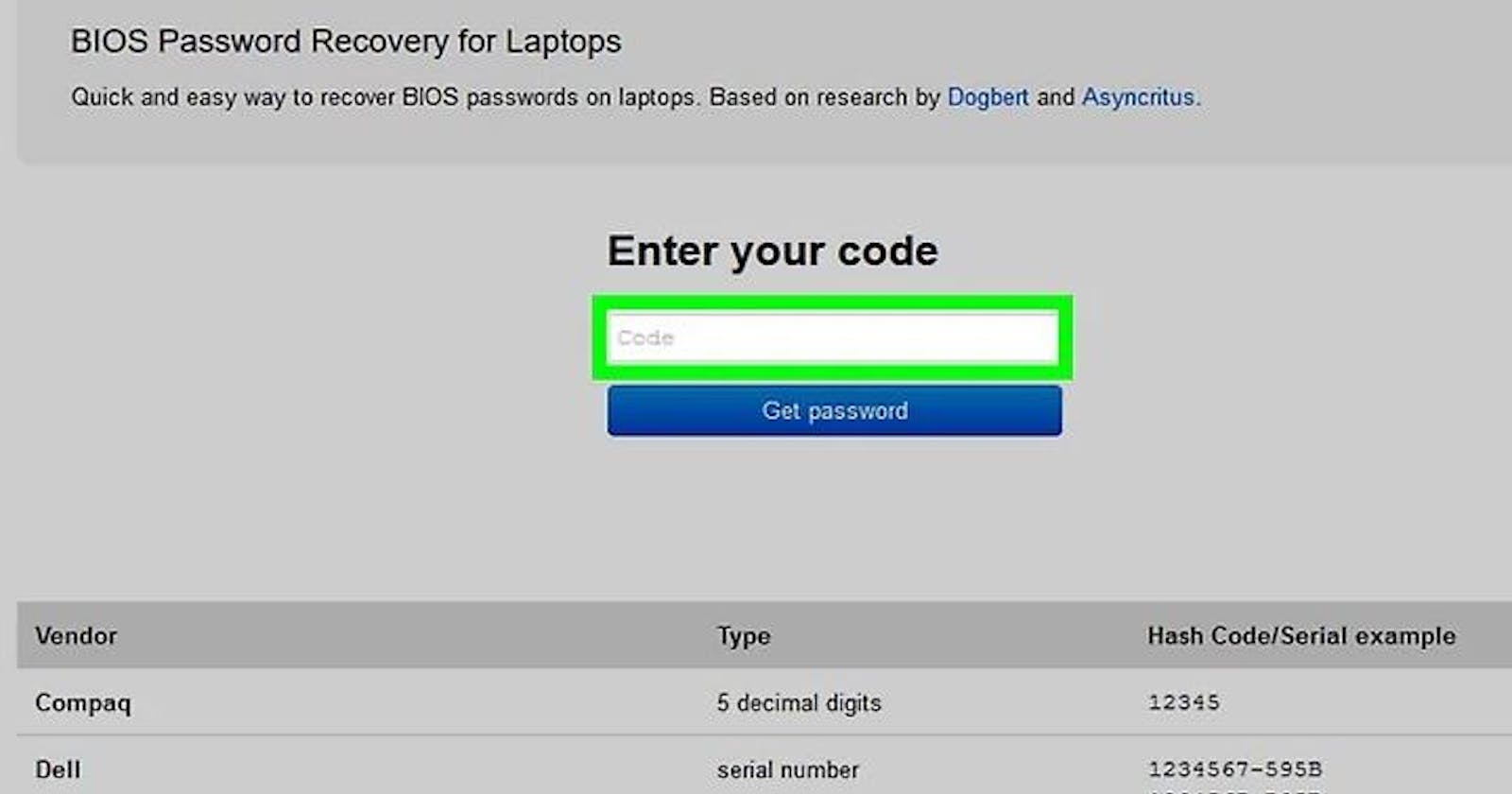Table of contents
- TABLE OF CONTENT
- Prerequisites
- STEP 1: Turn on the computer and three times enter the incorrect password.
- STEP 2:The “System Disabled” number should be noted.
- STEP 3: Visit the website for the password generator.
- STEP 4: Type the System Disabled code and select “Get password” from the menu.
- STEP 5: Before attempting the passwords, restart the locked computer.
- STEP 6: If you manage to enter, modify your BIOS settings.
- Conclusion
- Prerequisites
- STEP 1:Turn on the computer and three times enter the incorrect password.
- STEP 2:The “System Disabled” number should be noted.
- STEP 3:Visit the website for the password generator.
- STEP 4: Type the System Disabled code and select “Get password” from the menu.
- STEP 5: Before attempting the passwords, restart the locked computer.
- STEP 6: If you manage to enter, modify your BIOS settings.
- Conclusion
TABLE OF CONTENT
Prerequisites
STEP 1: Turn on the computer and three times enter the incorrect password.
STEP 2:The “System Disabled” number should be noted.
STEP 3: Visit the website for the password generator.
STEP 4: Type the System Disabled code and select “Get password” from the menu.
STEP 5: Before attempting the passwords, restart the locked computer.
STEP 6: If you manage to enter, modify your BIOS settings.
Conclusion
Prerequisites
An easy-to-follow tutorial for changing a forgotten BIOS password It demonstrates how to change the BIOS password on a Windows PC. You can try a master BIOS reset password to accomplish this.
STEP 1:Turn on the computer and three times enter the incorrect password.
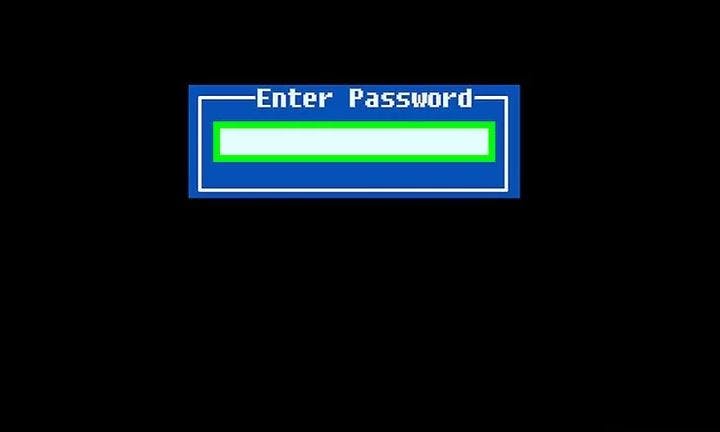
STEP 2:The “System Disabled” number should be noted.
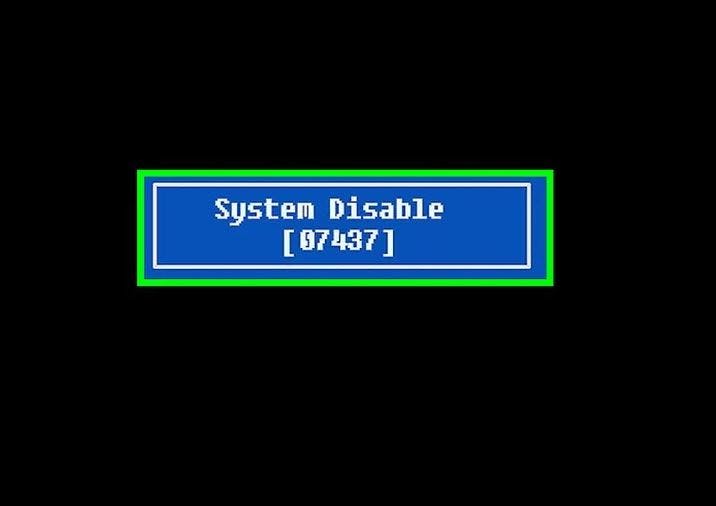
STEP 3:Visit the website for the password generator.
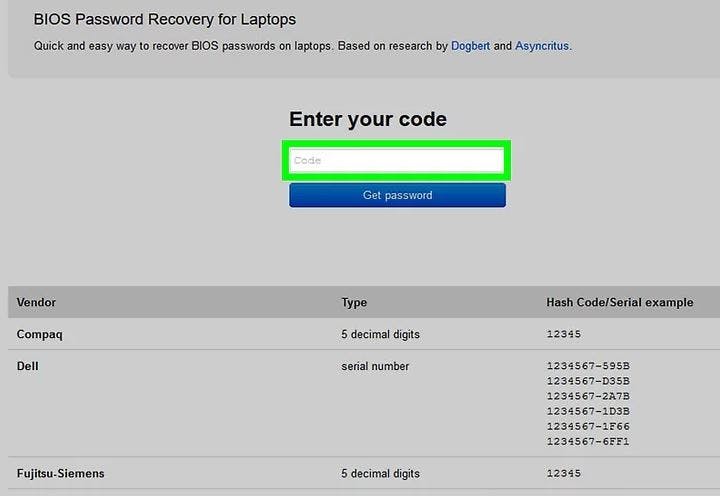
STEP 4: Type the System Disabled code and select “Get password” from the menu.
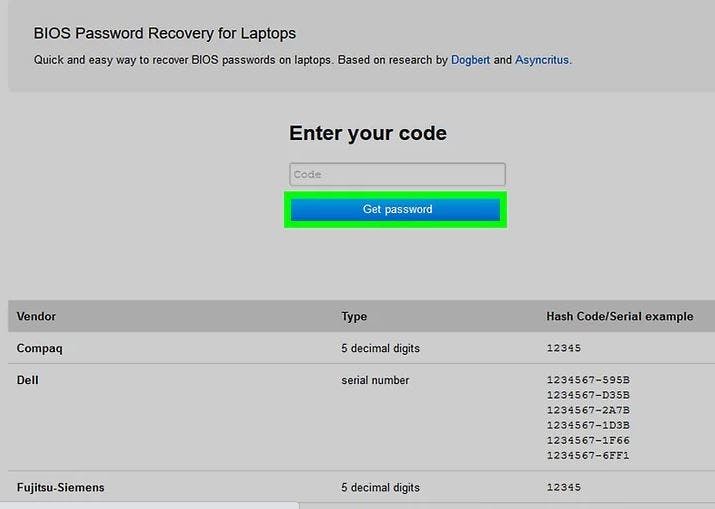
NOTE: If you weren’t given a code when the system was disabled, your computer can utilize its own serial number to create a backdoor password. To download and run the appropriate script for the maker of your machine, go to bios-pw.org and click the “More details” link.
STEP 5: Before attempting the passwords, restart the locked computer.
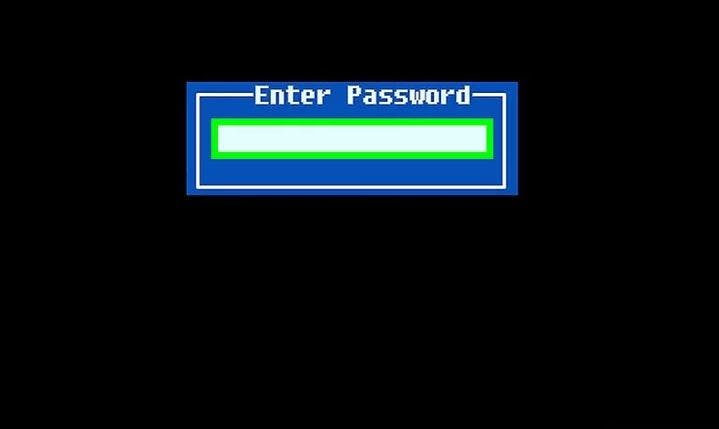
STEP 6: If you manage to enter, modify your BIOS settings.
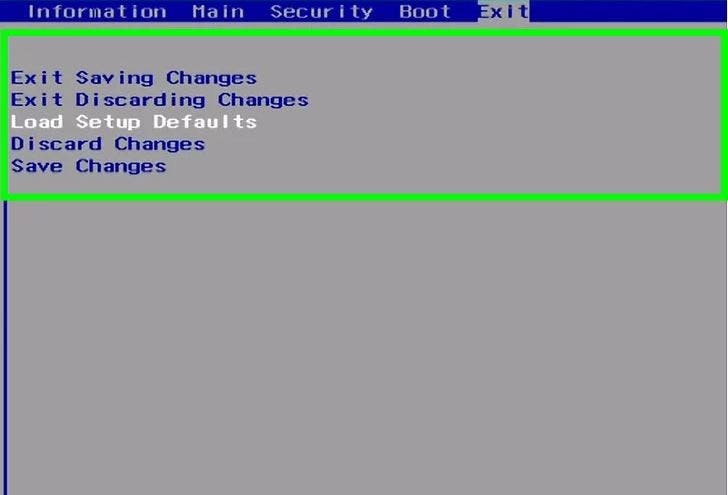
Conclusion
Congratulation! You just learned how to use a master BIOS reset password to reset a forgotten BIOS password on a Windows computer in a step-by-step tutorial.