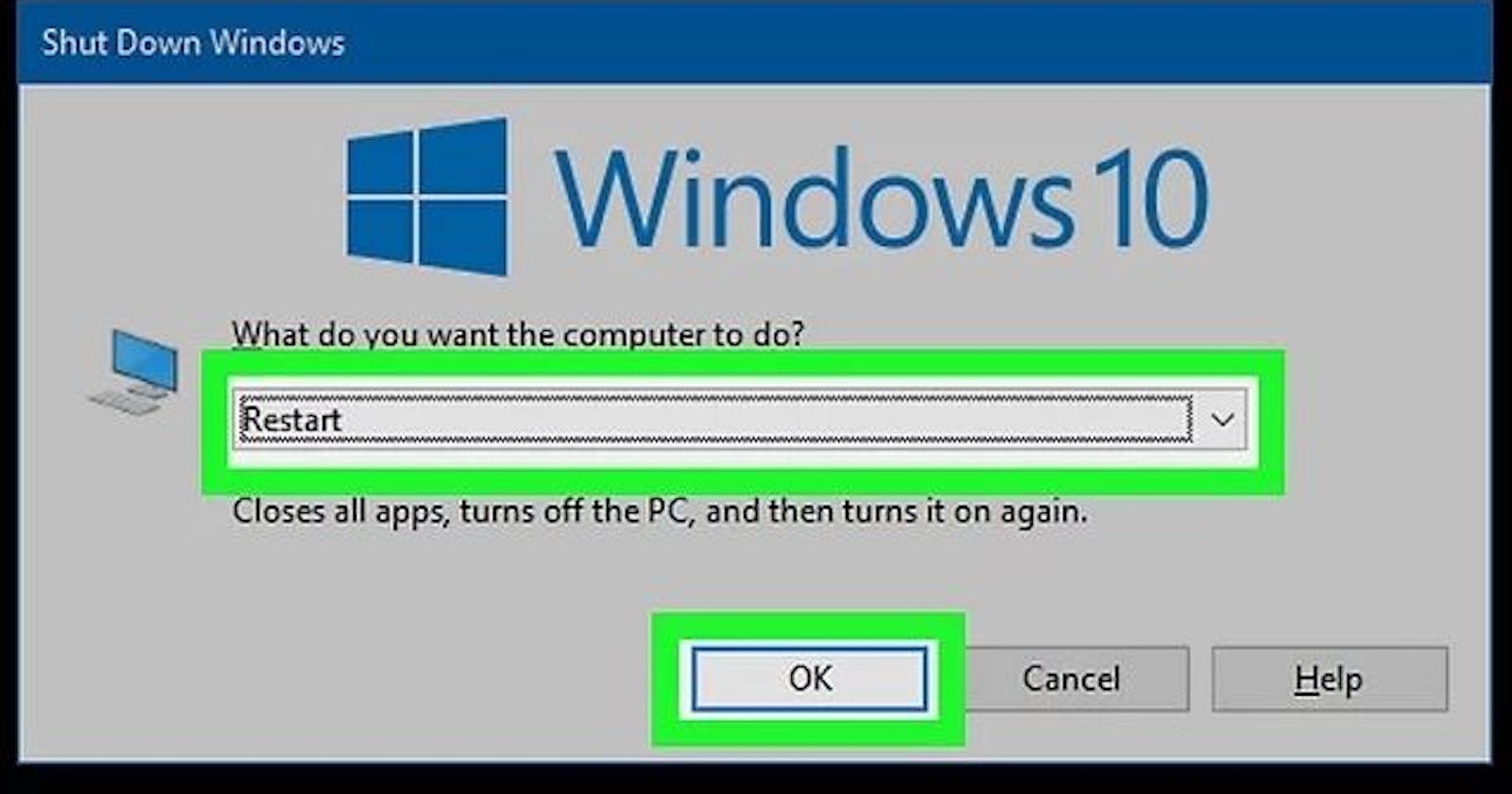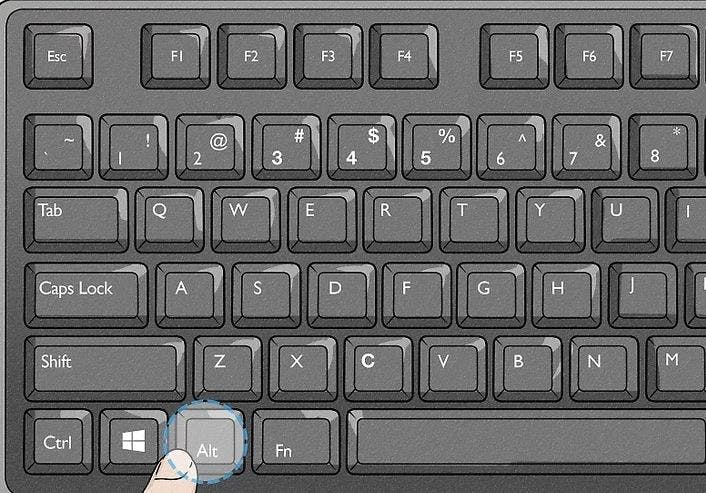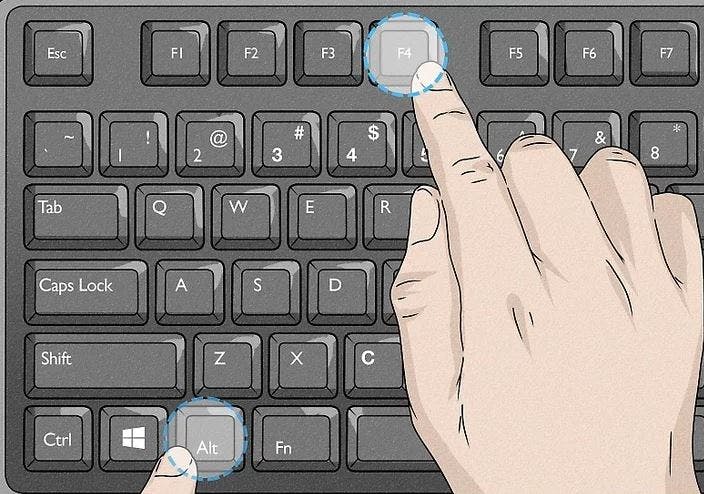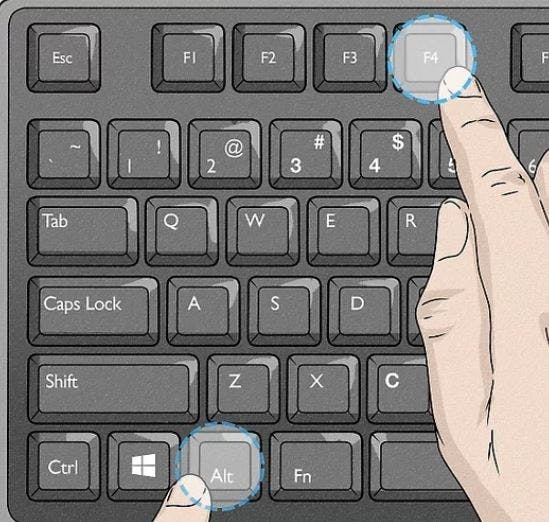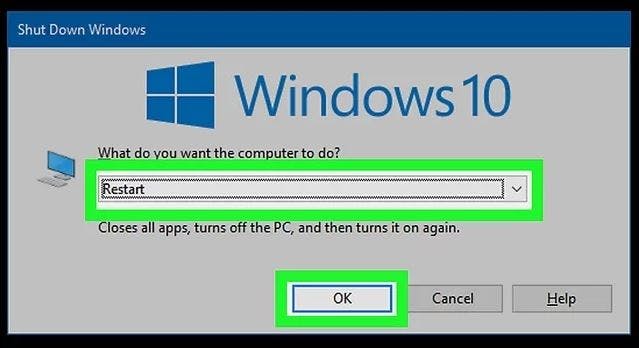3 Amazing Tips On How To Restart, Hibernate And Shut Down Your Computer Using A Keyboard Shortcut
Table of contents
- TABLE OF CONTENT
- Prerequisites
- STEP 1: PRESS AND HOLD THE ALT KEY
- STEP 2: PRESS AND HOLD THE F4 KEY.
- STEP 3: REPEAT THE ABOVE PROCESS TO CLOSE ALL APPLICATIONS.
- STEP 4: SELECT "RESTART", “HIBERNATE”, OR “SHUTDOWN” AND PRESS ENTER.
- STEP 5: USE DIFFERENT KEY SHORTCUTS TO RESTART (if the previous steps did not work for you).
- Conclusion
- Prerequisites
- STEP 1: PRESS AND HOLD THE ALT KEY
- STEP 2: PRESS AND HOLD THE F4 KEY.
- STEP 3: REPEAT THE ABOVE PROCESS TO CLOSE ALL APPLICATIONS.
- STEP 4: SELECT "RESTART", “HIBERNATE”, OR “SHUTDOWN” AND PRESS ENTER.
- STEP 5: USE DIFFERENT KEY SHORTCUTS TO RESTART (if the previous steps did not work for you).
- Conclusion
TABLE OF CONTENT
Prerequisites
STEP 1: PRESS AND HOLD THE ALT KEY
STEP 2: PRESS AND HOLD THE F4 KEY.
STEP 3: REPEAT THE ABOVE PROCESS TO CLOSE ALL APPLICATIONS.
STEP 4: SELECT "RESTART", “HIBERNATE”, OR “SHUTDOWN” AND PRESS ENTER.
STEP 5: USE DIFFERENT KEY SHORTCUTS TO RESTART (if the previous steps did not work for you).
Conclusion
Prerequisites
If you're not able to use the mouse or trackpad on your computer, you can still reboot your PC using just your keyboard.
NB: Keyboard shortcuts like Alt + F4 for Windows can really come in handy when other input options aren't available. This article will show you the easiest ways to restart, hibernate, and shut down your computer without a mouse or trackpad.
STEP 1: PRESS AND HOLD THE ALT KEY
You can use the Alt key that's on the left or right side of your keyboard.
STEP 2: PRESS AND HOLD THE F4 KEY.
You'll see a row of F keys at the top of your keyboard. This key combination will close any active applications and windows, including any browser windows you have open.
NB: Depending on some laptop models, you may need to press and hold the Fn key to use function keys (Fn + Alt + F4).
STEP 3: REPEAT THE ABOVE PROCESS TO CLOSE ALL APPLICATIONS.
Press Alt + F4 until every browser and application is closed.
STEP 4: SELECT "RESTART", “HIBERNATE”, OR “SHUTDOWN” AND PRESS ENTER.
Using the directional arrow keys on your keyboard, select "Restart", “Hibernate” or “Shutdown” from the drop-down menu if it isn't already selected. This window will appear only if all the applications and windows are closed on your computer. After you've selected this, your computer will restart without the use of your mouse.
STEP 5: USE DIFFERENT KEY SHORTCUTS TO RESTART (if the previous steps did not work for you).
Press Win + X then use your arrow keys to select Shut down or sign out and press Enter. Then, using the arrow keys, navigate to Restart and press Enter.
Conclusion
Congratulations! This article has shown you the simplest methods for restarting, hibernating, and shutting down your computer without a mouse or trackpad, but by using just your keyboard.